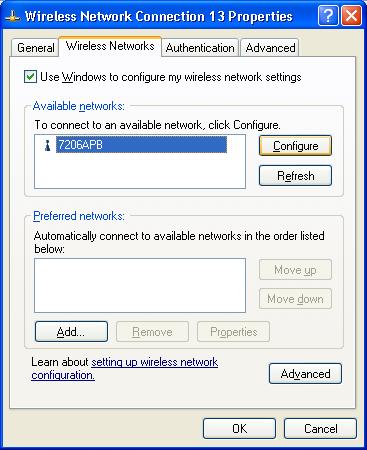|
|
||
|
EW-7126/EW-7106 Q. How to configure the wireless network setting in XP?
Double click on the Wireless Network Connection icon, you will get either screen A or screen B.
You can select your wireless network (Edimax Access Point/Wirless Router has ID: default) then click on Connect button Should your wireless network does not setup encryption key, please check the box above, then you'll see the Connect button available to click. If you need to do advanced setup, click on Advanced button to get into the Wireless Network Connection Properties as in Screen C. Screen B:
Click on Properties to get into the Wireless Network Connection Properties as in Screen C. Screen C:
Select your wireless network in the Available Network, then click on Configure. You can specify your WEP key if needed. Click OK. The wireless configuration is done. |
||