|
|
|
| |
There are two ways to print in
Mac, the IP Printing or Apple Talk Printing.
1.
The procedure
for LPD IP Printing
To use the LPD IP Printing, you need to know the IP
address of print server. By running the print server configuration
utility in Windows PC, you can find the IP address of the print server.
2.
The procedure
for AppleTalk Printing
|
|
Here is the procedure for IP Printing. |
1. go to System Preferences.

Go to Network, PING the IP address of Print Server. You should reach the print server with 0% packet lost.
2. Go to Printer & Fax.
3. Click on Add.
4. Select IP Printing. The Printer type is
LPD/LPR.
The Printer
Address is the IP address of Print Server.
The Queue name is lpt1. (This has to be lower case of LPT1).
Then select the printer model.

5. Click on Add. You will get the following and you can print a test page.

|
|
Here is the procedure for AppleTalk Printing. |
1. Enable the AppleTalk
support in the Print Server
Go to the
web browser, type in the IP address of print server. Go to Device
Cfg tab.

Make sure the AppleTalk Protocol Support is checked. Click on the button "Save to PrintSir". You might get a prompt window and ask for the username and password. Type in the username:admin and password:1234. If that does not work, try the username:admin and password:su@psir. Click OK. You will see the message "setting configuration successful!".
Click on AppleTK Cfg tab. Input the Zone name * and Printer type LaserWriter. Click on the button "Save to PrintSir". You will see the message "Setting appleTalk Configuration Successful". If you'd like to input your own AppleTalk Zone name rather than the wildcard "*", be sure your AppleTalk zone name is less than fifteen characters. In the configuration you can input longer name; however, our print server will not work with your AppleTalk Zone if your zone name is longer than 15 characters.
Please note the Printer type must be "LaserWriter".
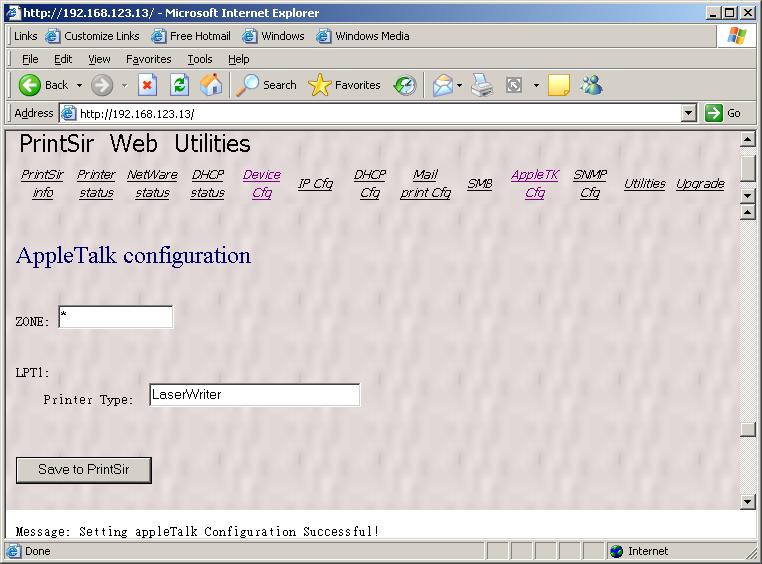
Then reboot the Print Server by power reset the Print Server. Unplug the power of Print Server then Plug the power back in. Now the print server is ready for the AppleTalk protocol.
2. Go to System
Preferences
2. Go to Printer & Fax.
Click on Set Up Printers

3. Click on Add.
4. Select AppleTalk. Select Local AppleTalk Zone. It will search for the the Print Server and display in the box.

5. Click on Printer Model. Select the printer model for your printer in the list. Don't select "Auto Select". Press "Add".
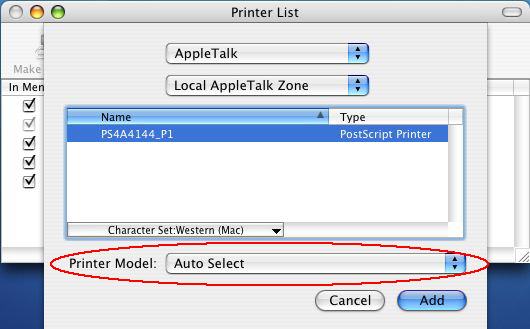

If you do not see your printer model in the list, you can select "Generic" if your printer is a post script printer. Click on the Add button.
6. You will see the Print Server showing under the Printer List. Then you can print a test page.