First Step: login to the setup page of EW-7206APg.
The AP is not a DHCP server by default which means it will not assign IP-address to computers, therefore we need to (temporarily) assign one manually IP address to your network card. (Wired or wirelessly)
In your computer, click on Start -> Run. Type in "ncpa.cpl" hit OK. You will get the Network Connection window. Right-click on Local Area Connection if you use wired network connection. Right click on Wireless Network Connection if you use wireless adapter. Select Properties.
Select Internet Protocol (TCP/IP), click on Properties.
Select the option "Use the Following IP Address", enter 192.168.2.2 and subnet mask is 255.255.255.0. The 192.168.2.x IP address is a must in order to access router default IP 192.168.2.1.
Click OK button twice to save the setting and exit the Local Area Connection Properties.
Open Internet Explorer, at the address bar, type http://192.168.2.1 and press Enter.
It prompts for username and password.
The default username is admin. The password is 1234. Click on Login. You will get the configuration page of the EW-7206APG.
If you can not get the login page or if you get the login page but username admin and password 1234 failed, you can reset the router to factory default by pressing the Reset button at the back of EW-7206APg for 15 seconds. This will erase all the setting in EW-7206APg and restore the factory default.
Second Step: Make sure you have the latest firmware for your Access Point.
At http://192.168.2.1 Home page, the run time code version is the firmware version of your Access Point.
Click here to go to our Download site. Look for EW-7206APg. Check the latest firmware version. Download the latest firmware file. Unzip the zip file to get .bin file. Go back to http://192.168.2.1 -> Upgrade. Click on Next. Click on Browse. Locate the downloaded .bin file then click on Apply to upgrade.
After the Upgrade, go to Home page. The Run time code should be the latest firmware version.
Third Step: Change the IP address of EW-7206APg according to your router. This step is optional.
If you need to change the IP address of EW-7206APg so its IP address can be in the same subnet with your network. You can do so under the System Utility setting and type in the new IP address for EW-7206APg.
Or if you have another device like a broadband
router already use the IP 192.168.2.1, you'll need to change the IP address of
the Access point. No two devices on the network can use the same IP address.
After you type in the new IP address/subnet mask/default gateway, type in Apply. Wait for 10-15 seconds, the Access Point will have a new IP. In the Internet Explorer address bar, please type in the new address to login to the Access Point.
Fourth Step: Configure EW-7206APg to use Universal Repeater Mode.
In the setup page, go to Basic Settings.
There are several mode available for EW-7206APg
Select the option "Universal Repeater"
Please note the ESSID is the SSID of EW-7206APG. The Root AP SSID is the SSID of the parent Access Point or the wireless router. The channel number should be the same as the parent Access Point.
Example : Use AP2 to repeater from AP1.
|
|
AP1 is the main Access Point (It can be a wireless router)
|
|
|
EW-7206APg – Repeater (AP2)
|
Click Apply to save the settings. If you have WEP security setup in parent access point, you need to config the same security key under "Security"
Click Apply and it will reset EW-7206APg. After the reset, click on "Home" on the left menu. Check the Status of "Wireless Repeater Interface Configuration". The status should be "Connected.
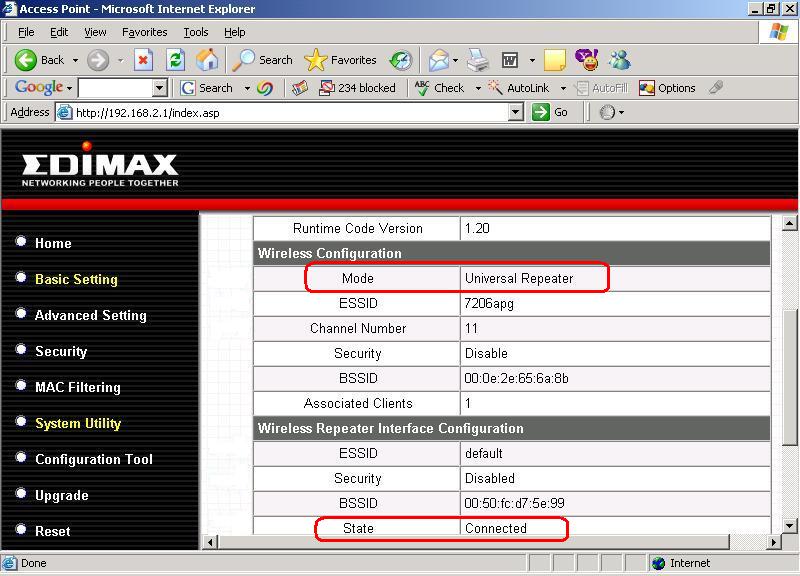
Fifth Step: Check whether your device is connected to the root Access Point through the EW-7206APg.
Have a wireless computer connect to the EW-7206APg (in our example, EW-7206APg has a SSID named default).
Go to command prompt, ping a device on the main network. You may ping the IP address of your router. If you get replies, the EW-7206APg repeater mode is working.
Final Step: Make your computer obtain IP address automatically.
After you make sure you can ping one device on your network, you can change your TCP/IP setting back to "Obtain IP address automatically", Your computer should get an IP address automatically from your router and then get on Internet.